Case results 3D visualization
Introduction
Different options are provided for seamless visualization of the 3D results. The table below shows an overview of the options and indicates for which entity type (region, subregion, boundary) they are available. The different options are described in detail below.
| Region | Subregion | Boundary | |||
|---|---|---|---|---|---|
| Solid | Fluid | Design | General | All types | |
| Plot Types | Surface | Surface Streamlines | Surface Clip | Surface | Surface |
| Fields | | | | Same as parent region | Same as parent region |
3D plot types
Surface plot
Streamline plot
Streamlines are a convenient way to visualize the flow in a region. At the end of every simulation, the streamline data is automatically generated for the field's regions in the geometry. The field's velocity and pressure along the velocity streamlines are generated at random points in the geometry. If required, more detailed visualization of streamlines can be performed on the user side by downloading the field data.
Configuration tools
View manipulation
The mouse and keyboard shortcuts to manipulate the view are listed in the table below.
| Action | Binding |
|---|---|
| Rotate | Left mouse button |
| Zoom | Right mouse button/mouse wheel |
| Pan | Shift + left mouse button |
The view can also be manipulated using the buttons on the 3D view. There are options to take screenshots, change camera angles, and orient the view in the X, Y, or Z axis.
Plot manipulation
To view the options for each plot, click on the plot such that the name turns bold. Now a side pane appears on the right side of the window where you can select the field, color scheme, or value ranges for the plot. To hide/show a particular plot, use the icon on the left side of the name of the plot.
Updated about 2 months ago